|
|||||
|
1 Open DevCat
|
2 Click 'File' in menu
|
3 Click 'Save'
|
4 Save Log
|
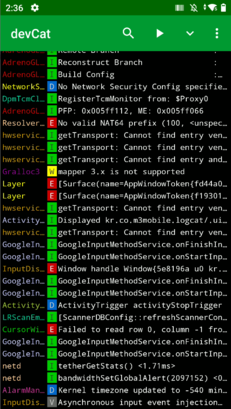 |
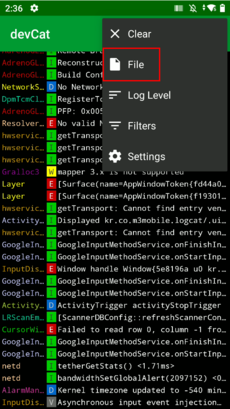 |
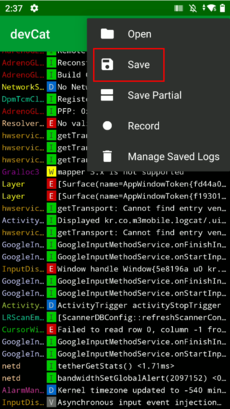 |
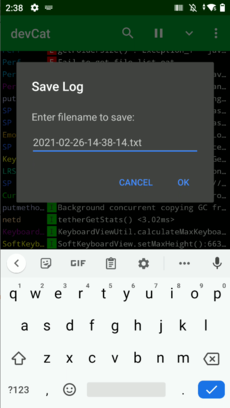 |
|
5 'File Manager' - 'devCat'
|
6 Click 'saved_logs'
|
7 You can see the saved Log file
|
|
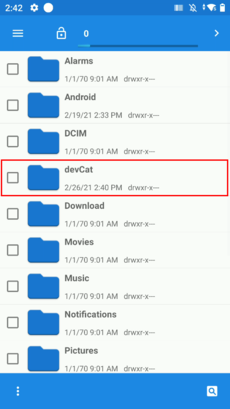 |
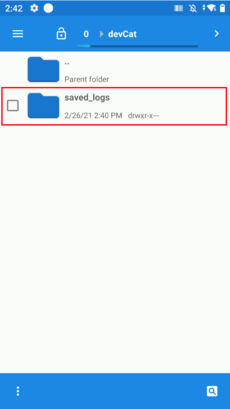 |
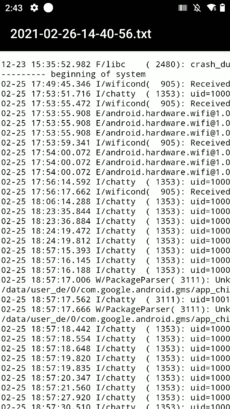 |
|
|
1 Open DevCat
|
2 Click 'File' in menu
|
3 Click 'Save Partial'
|
4 Select the first and last line of the part to be saved
|
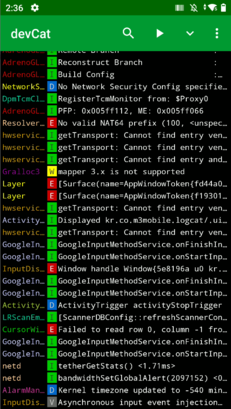 |
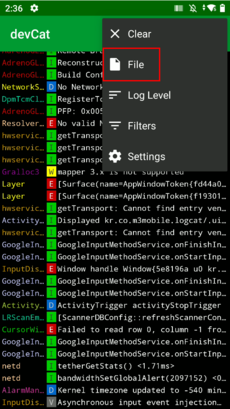 |
 |
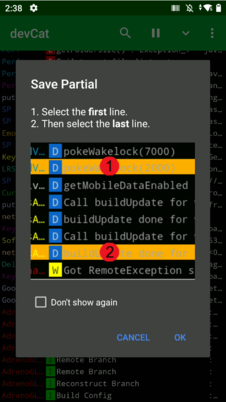 |
|
5 Save
|
6 'File Manager' - 'devCat'
|
7 Click 'saved_logs'
|
8 You can see the saved Log file
|
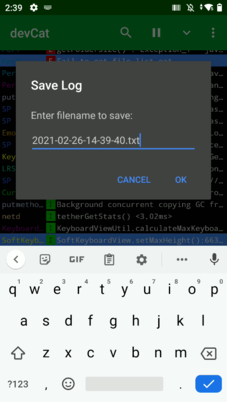 |
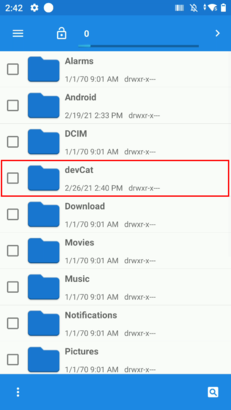 |
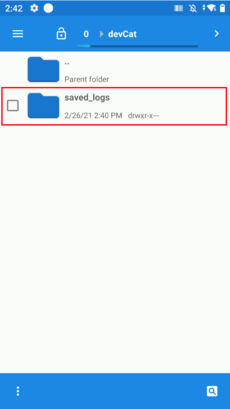 |
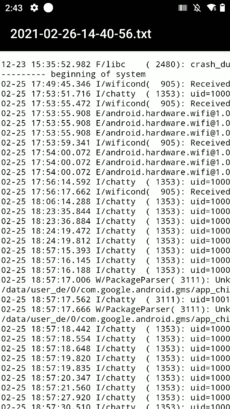 |
|
1 Open DevCat
|
2 Click 'File' in menu
|
3 Click 'Record'
|
4 Save
|
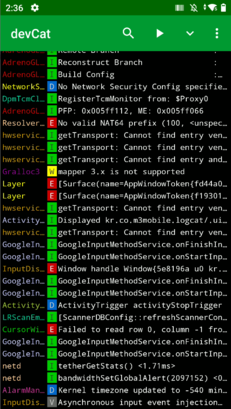 |
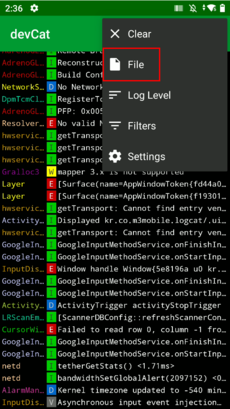 |
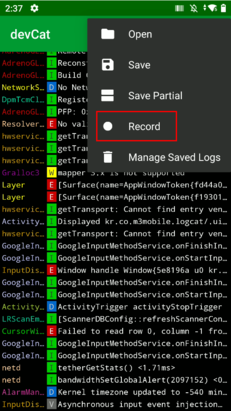 |
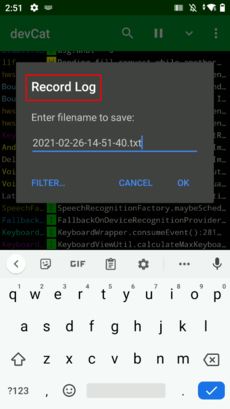 |
|
5 Record starts
|
6 Click the stop button at the desired point
|
7 Log will be saved
|
8 'File Manager' - 'devCat'
|
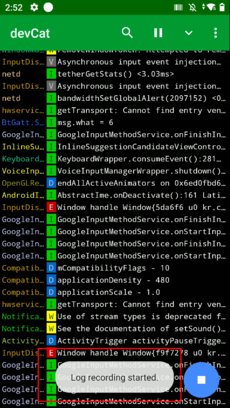 |
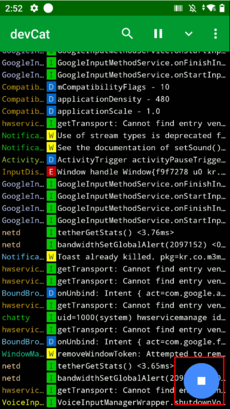 |
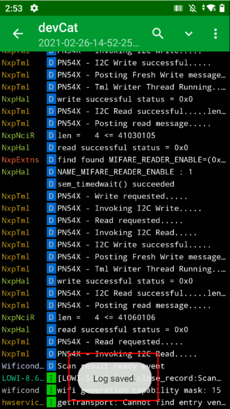 |
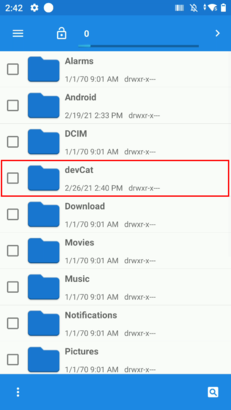 |
|
9 Click 'saved_logs'
|
10 You can see the saved Log file
|
|
|
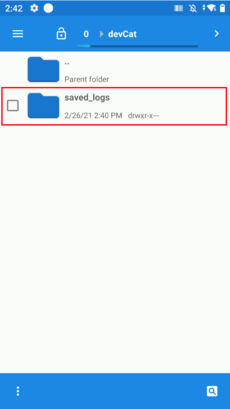 |
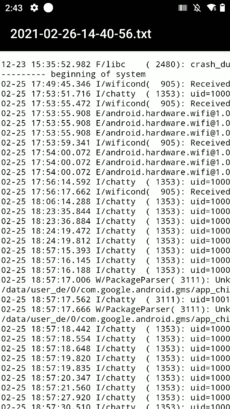 |
|
|