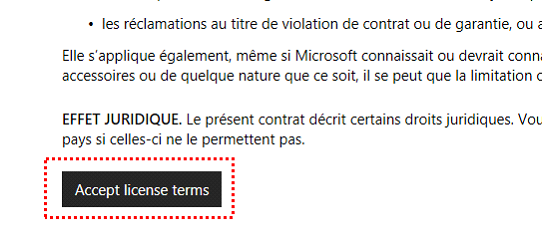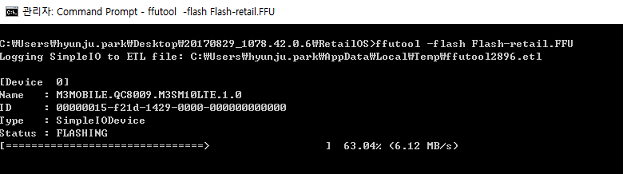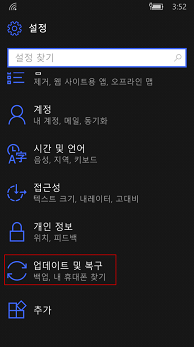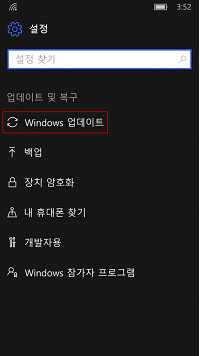M3 SM10 WIN10 OS UPDATE Guide
1. Installation Requirement
Windows 8 or higher version is recommended.(Not supported on Win7)
Windows 10 Enterprise Windows Driver Kit(WDK) Installation File ‘FFU Tool’[should be Unzipped] [WDK Download Link]
EWDK for Windows 10, version 1703 with Visual C++ Build Tools 2015
2. Install
2.1 FFU Mode
2.1.1 Please connect the device to the PC with USB cable.
2.1.2 Press the Power button until the device turns off and on again(The time of turning on is when M3Mobile Logo turns up on the screen)
2.1.3 When you see the logo(Device turns on), Press the volume up button until the Flash and Cogwheel icon turns up on the screen.
2.2 OS Update
2.2.1 Run CMD from the PC.(Press Windows Logo Key + R and then enter cmd)
2.2.2 Move to the directory that ffutool command could be executed. You can find it from the folder that downloaded zip file is unzipped.
ex) > cd c:\ewdk\Program Files\Windows Kits\10\tools\bin\i386”
2.2.3 Please input the command ffutool –flash <OS file name with the absolute path where the downloaded OS image file is placed [OS Image file Download Link]
예) > ffutool –flash Flash-retail.FFU
2.2.4 Flashing is working.
2.2.5 Flashing is done.
Ø OS update to 1709 is Completed [10.0.15254.313]
2.3 Live update[Internet connection is necessary through WiFi]
Ø Settings – Update and Recovery – Windows Update
2.4 After Live update check the Version[313>490]
3. Reference
3.1 About ffutool
In Windows 10, version 1607, ffutool.exe is installed by the Assessment and Deployment Kit (ADK).
In earlier versions of Windows 10, ffutool.exe is installed by the Windows Driver Kit (WDK), Enterprise WDK (EWDK), or Windows Hardware Lab Kit (HLK).
3.2 Links