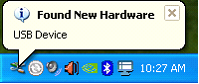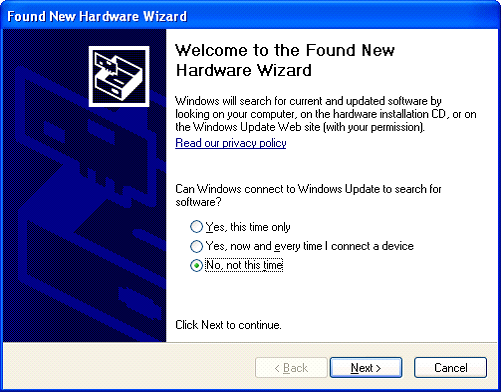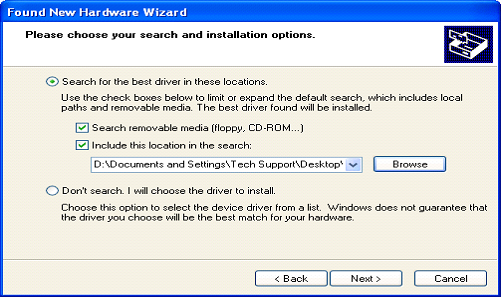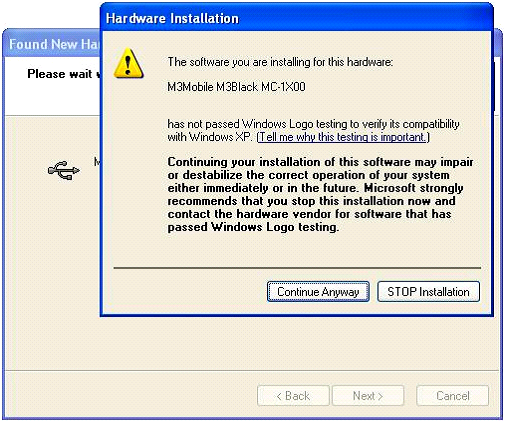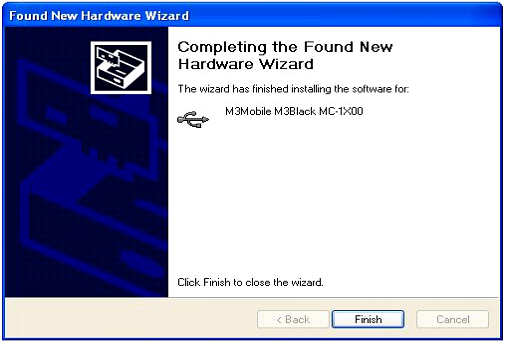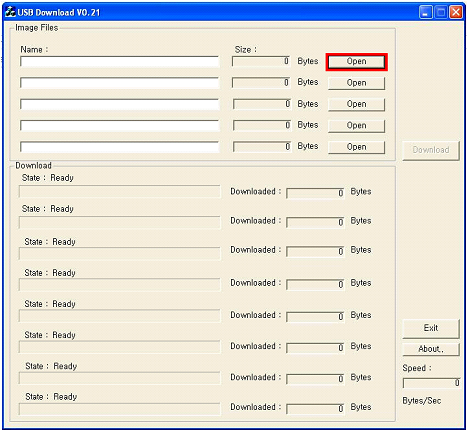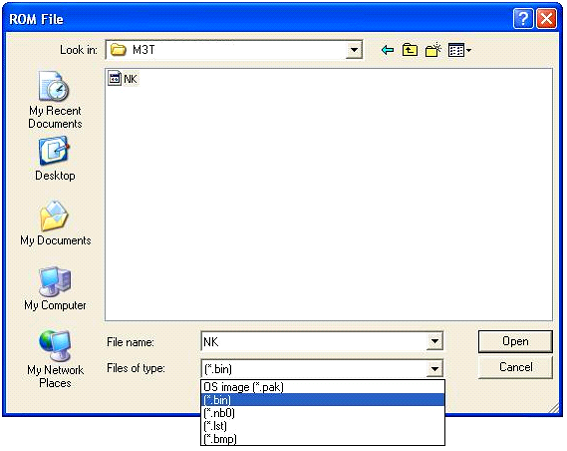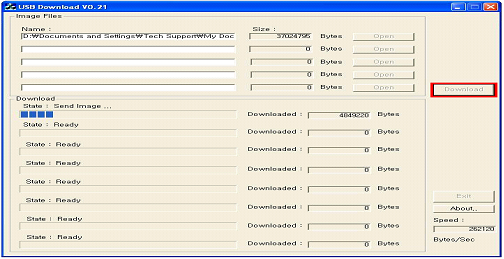OS Update via USB Downloader(32bit only)
CAUTION
Use fully charged battery or AC power while OS update process.
Every information or configurations will be removed after OS update.
I. Installation
2. Turn off the device by pressing the reset button for approximately 4 seconds.
Remember, with hard reset you will lose all your data except the one in flash disk.
3. Press RESET button while holding the power button. When the display turns on, release the power button and push it again to launch boot menu.
4. From the boot menu, choose “2: USB Update”. ‘Connect USB Cable… ’ message will appear at the bottom left corner of the LCD.
5. Place M3 T on the cradle and connect to a PC via USB cable.
6. ‘Found New Hardware’ message will be displayed on your PC.
7. If the device is connected to the PC for the first time, Microsoft windows will start New Hardware Wizard automatically. From the options, choose “No, not this time”, then click “Next>” to proceed.
*If this is not the first time, please go to Step 11.
8. Choose “Install from a list or specific location (Advanced)” option then proceed.
9. Check “Include this location in the search:” option then, specify the location of the folder which contains the driver files: M3BlackUSB.sys, M3Black.inf.
10. When the warning window appears, click “Continue Anyway”.
Then, click 'Finish' to complete driver installation.
11. Run USBLoad_V0.22.exe then click 'Open'.
Change 'File of type' to (*.bin) then open NK.bin file.
12. Click 'Download' to start updating OS. Below image indicates OS update is in progress. 'Downloading***' message will appear on the LCD when the OS is being updated.
13. When OS update is completed, 'Reset' message will appear on the LCD. Then reset the device by briefly pressing the reset button on the device.
OS update will remove the previous Flash Disk files. To copy the flash disk files back to the PDA, you can either use SD card or ActiveSync (via USB).