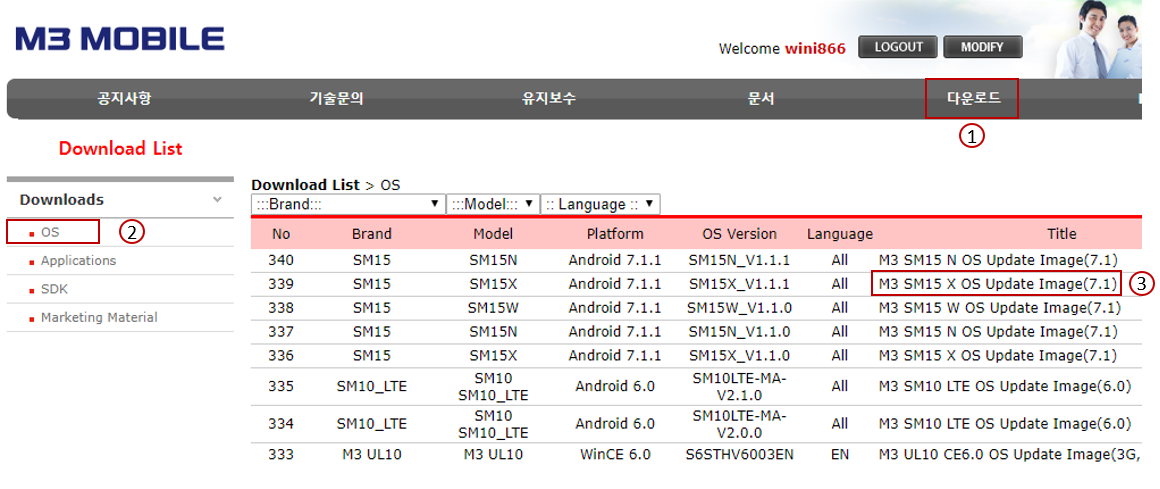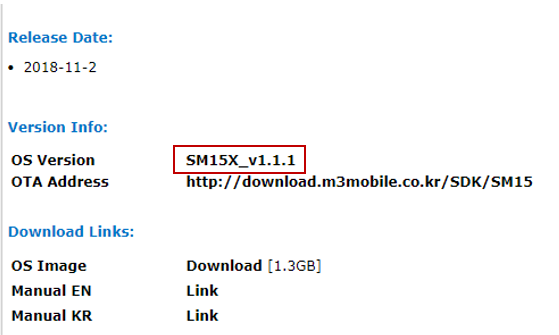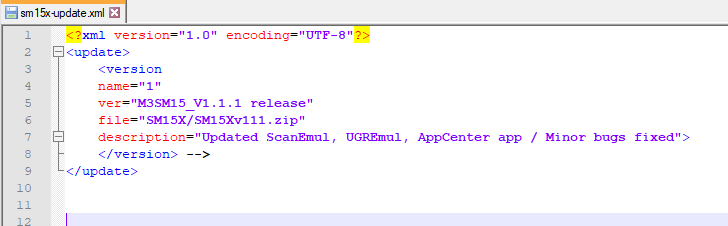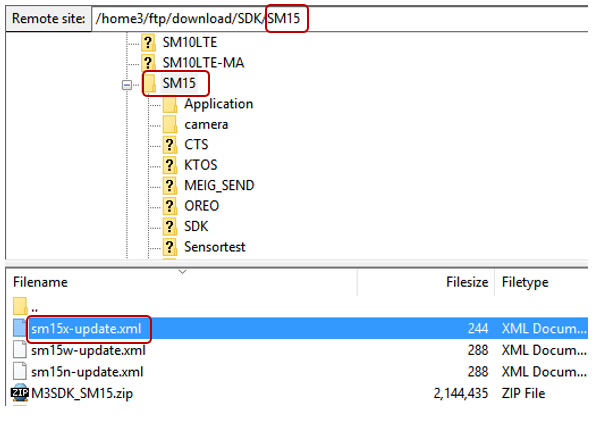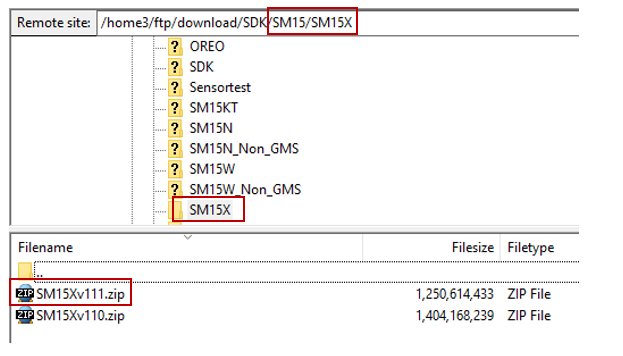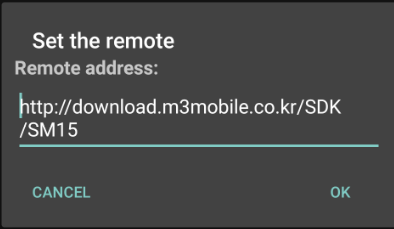Remote Update using own FTP Server
For the remote update at your own network, you can use your own FTP Server.
If you have FTP Server, please try to update the OS remotely with your own URL.
Please refer to the below example of ours.
Advance Preparation
1. OTA OS Image File
2. XML File
1. OTA OS image File
a. You can download this file from ITC technical support web page.(itc.m3mobile.net)
b. You can see below and if you click it, the OTA OS image file starts to be downloaded.
2. XML File
Please see below XML example. You can just edit it by word processor such as memo pad or note app on your PC.
Exmaple.
|
<?xml version="1.0" encoding="UTF-8"?>
<update> <version name="1" ver="M3SM15_V1.1.0 release" file="SM15X/SM15Xv111.zip" description="Updated ScanEmul, UGREmul, AppCenter app / Minor bugs fixed"></version> -->
</update>
|
If you prepared for above 2 files, please refer to the below example.
a. Upload XML file to your FTP Server
The XML file as written and saved like above with the name of sm15x-update.xml is uploaded to 'SM15' folder.
b. Upload OTA Image file to your FTP Server
A directory SM15X is made under 'SM15' folder and the OS image zip file is uploaded under that.
then, if you input the http web server service URL of FTP Server on the device
(Settings >> About Phone >> System Updates >> Remote Updates >> Menu button >> Settings
now you can see the OS image file from the device like below.