|
1 Terminal : Set the Discoverable and Connectable modes in the settings to Discoverable and Connectable, respectively.
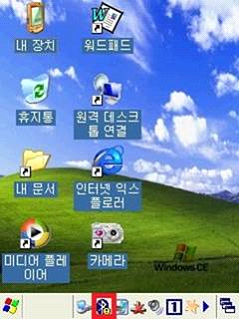 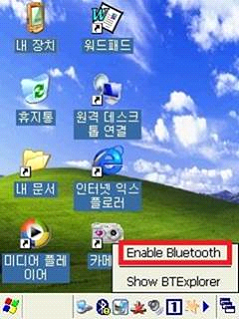 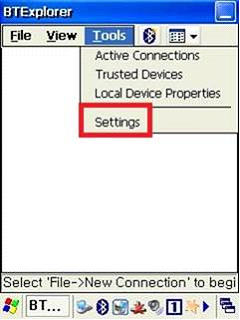 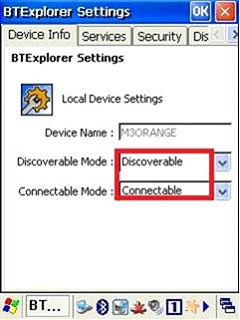 |
|
2 PC: If you set the terminal to be searchable as above, the PC searches for the terminal. And press connect
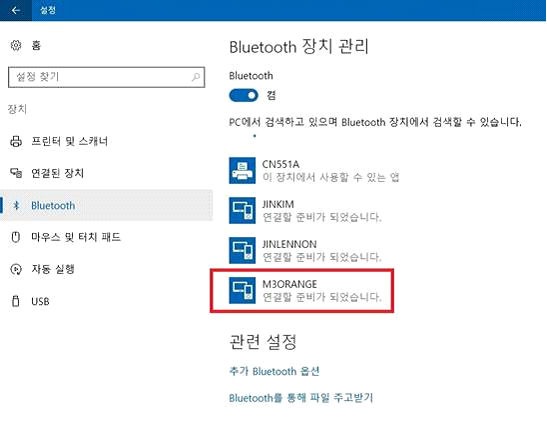 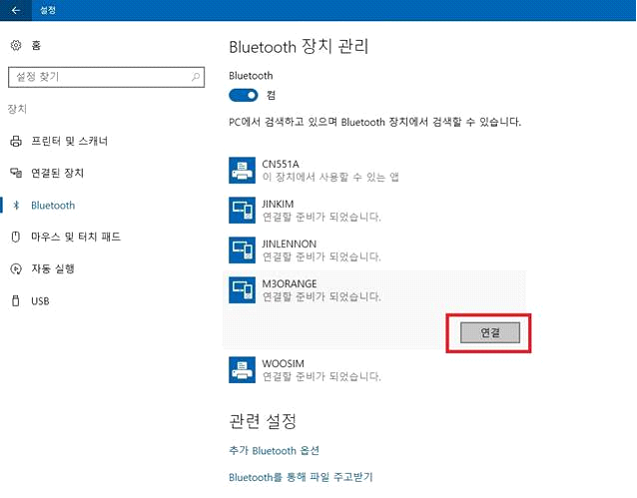 |
|
3 The PC and the device attempt to pair with a password as shown below. Enter the pairing password provided by the PC into the terminal
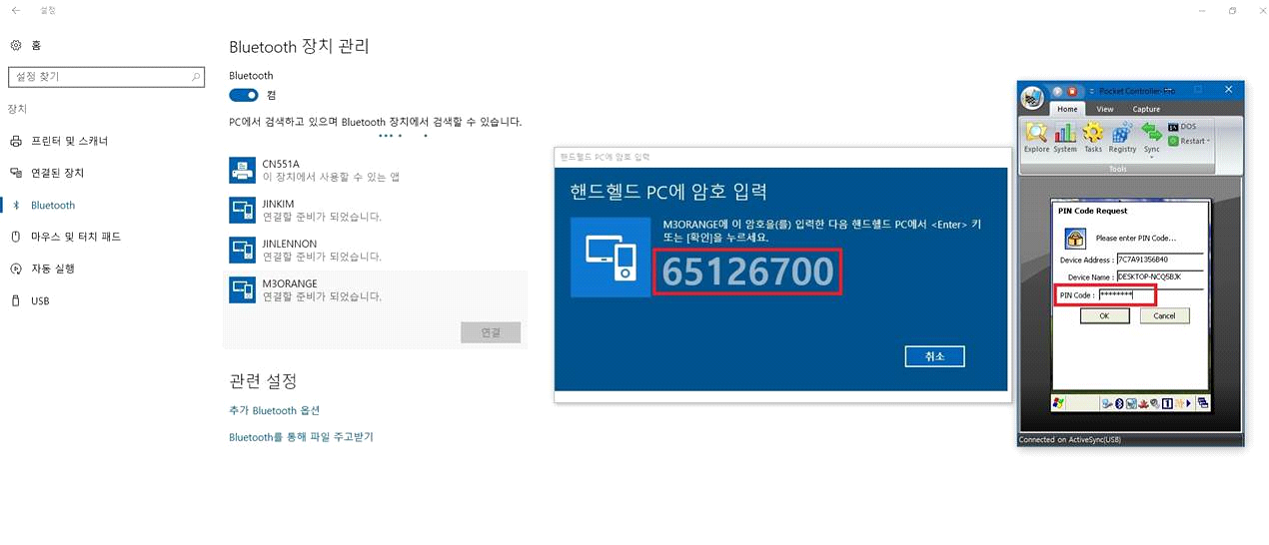 |
|
4 The PC and the device are paired.
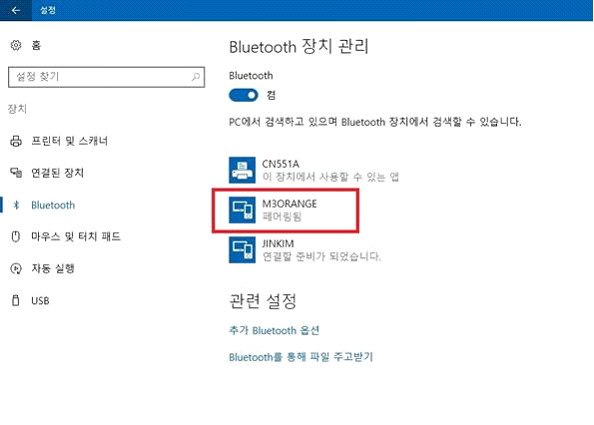 |
|
1 Check Allow Bluetooth devices to find your PC in your PC's Additional Bluetooth Options
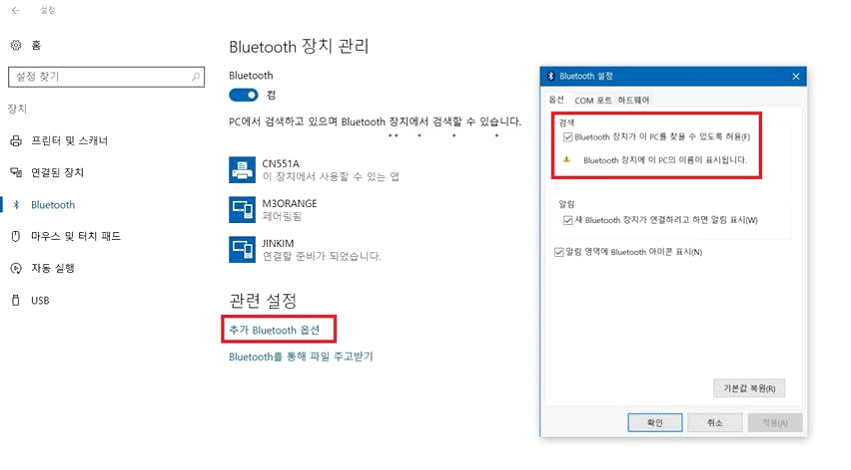 |
|
2 Go to the COM port setting tab and add the receiving port.
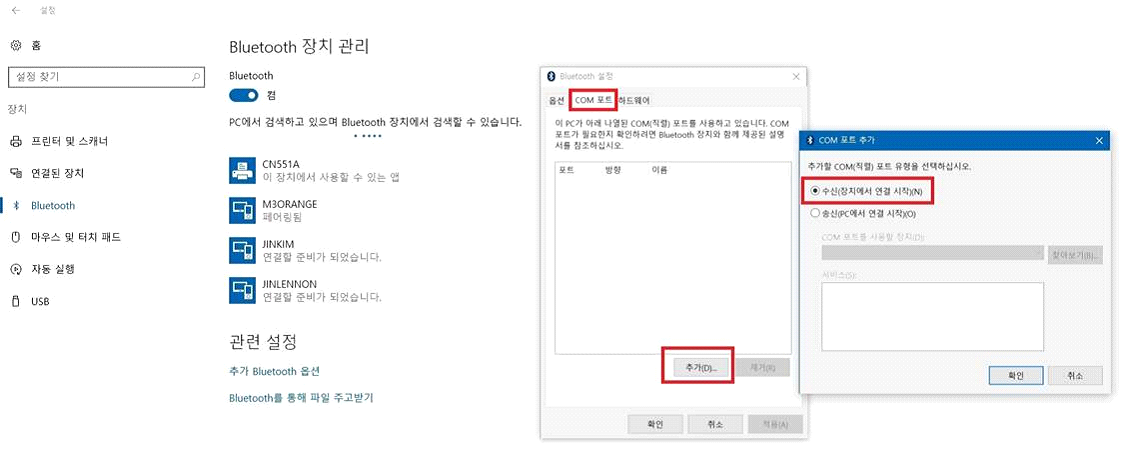 |
|
3 The receiving port is automatically caught
** As the receiving port of the PC automatically randomly selects a port that is not used by the PC, the port of a specific number is not set.
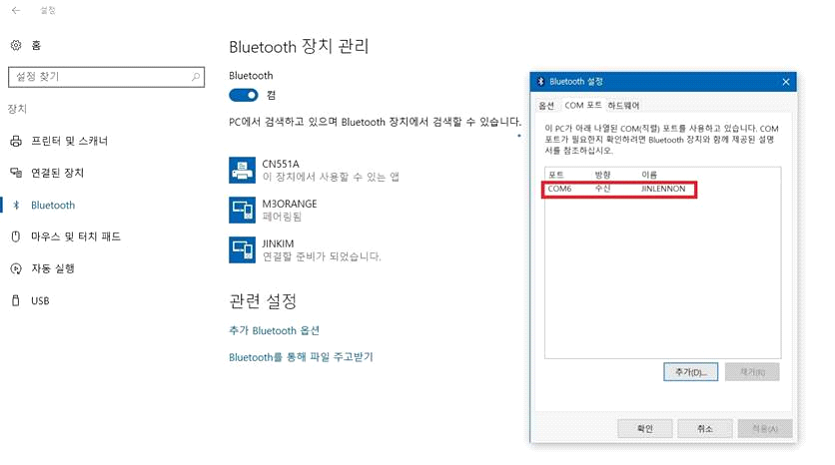 |
|
4 Go to Windows Mobile Device Center (WMDC) on the PC and click Connection Settings to confirm that COM6 has been created.
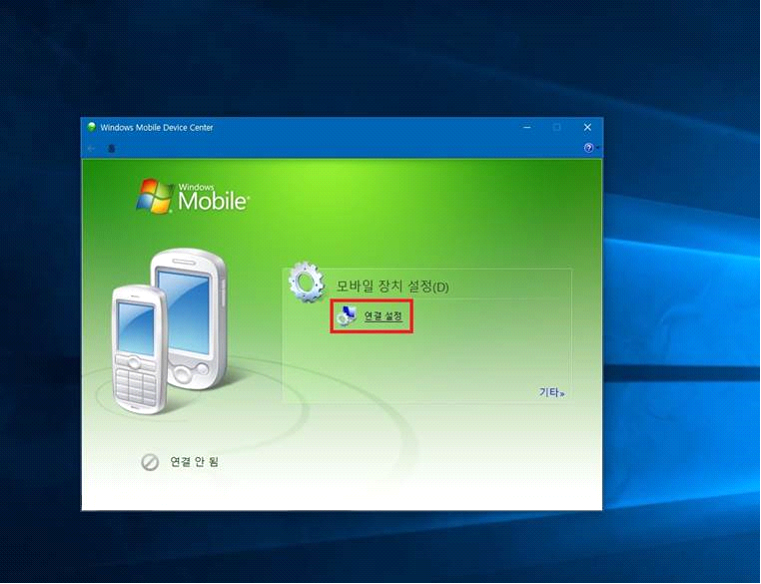 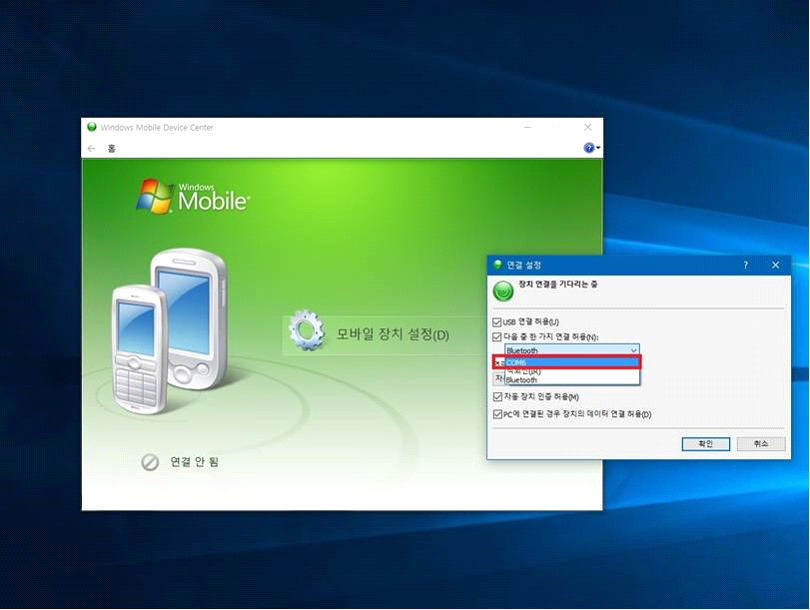 |
|
1 New connection-Select the PC you want to connect to by setting ActiveSync-over-Bluetooth and click Next.
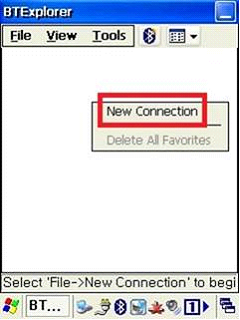 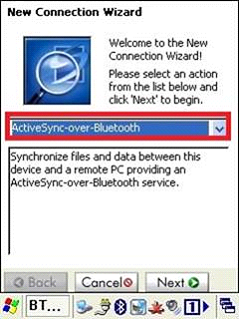 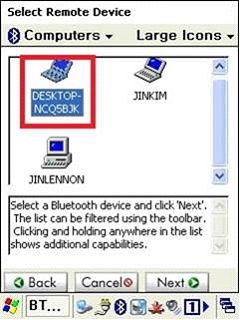 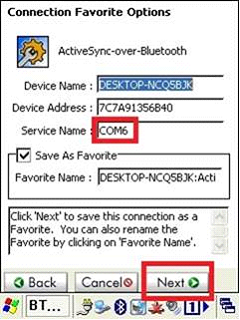 |
|
2 New connection-Select the PC you want to connect to by setting ActiveSync-over-Bluetooth and click Next.
 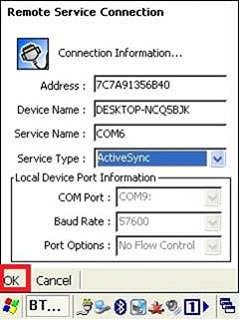 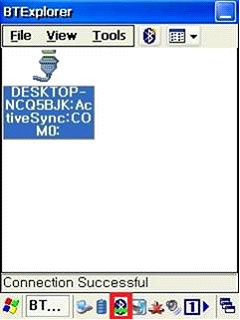 |