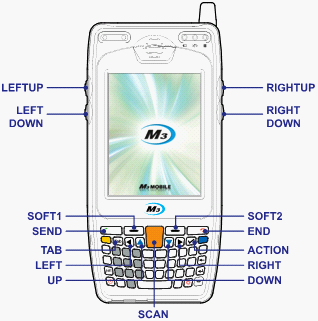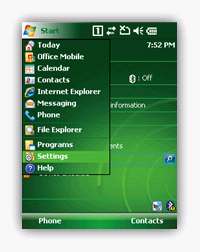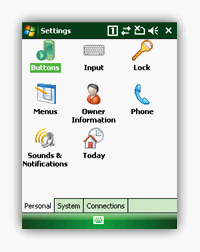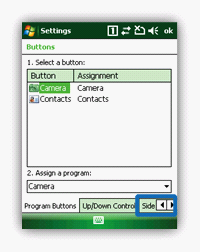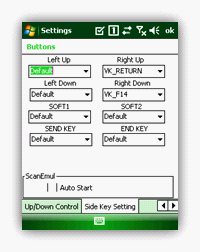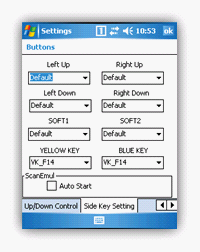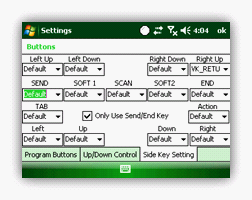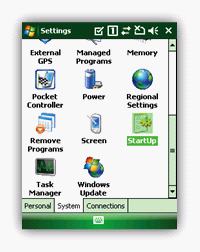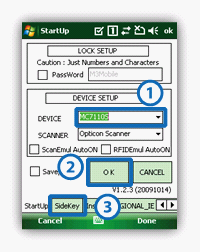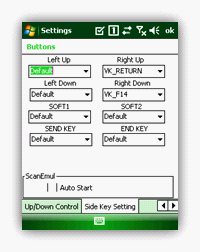M3 SKY has 8 or 15 customizable keys depending on the keypad.
Alphanumeric Keypad - 8 customizable keys
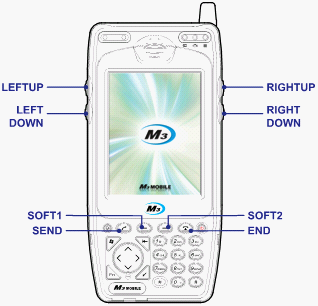
(SKY with phone module)
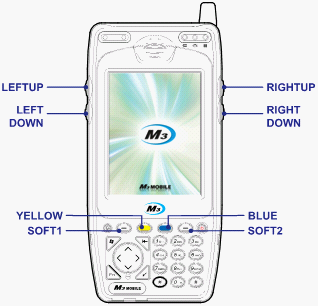
(SKY without phone module)
QWERTY Keypad - 15 customizable keys
There are 3 ways to customize the key:
1. Using Windows Mobile GUI
2. Using VisualINI
3. Editing M3.ini
1. Using Windows Mobile GUI
Those keys can be customized as the following.
|
|
|
|
|
1. Gently tap the Start button and from the drop-down menu, select Settings.
|
2. In the Settings, select [Buttons].
|
3. Select Side Key Setting.
|
4. From the Key Setting Window, those 8 (Alphanumeric keypad) or 15 keys (QWERTY keypad) can be customized.
Note that depending on the PDA option, it may appear differently.
|
|
|
|
|
(WM6.1, HSDPA)
|
(WM5.0, non-GSM)
|
(QWERTY, WM6.1, HSDPA)
|
You can assign the following functions to the keys. All keys have the same customization options. Note that ‘Yellow’ and ‘Blue’ keys have ‘VK_F14’ as the default value.
|
Default
|
Default value of the keys
|
|
VK_ESCAPE
|
Virtual key for escape.
|
|
VK_F13
|
Virtual key for F13 (user can assign a function to F13)
|
|
VK_F14
|
Virtual key for F14 (F14 is used to scan when ScanEmul is running)
|
|
VK_F17
|
Virtual key for F17 (user can assign a function to F17)
|
|
VK_F18
|
Virtual key for F18 (user can assign a function to F18)
|
|
VK_SPACE
|
Virtual key for space
|
|
VK_RETURN
|
Virtual key for return
|
|
SIP ON/OFF
|
Toggles soft input panel
|
|
Application 1
|
|
|
Application 2
|
|
|
Windows
|
Windows key
|
|
Home
|
Home key
|
|
PgUp
|
Page Up key
|
|
End
|
End key
|
|
PgDn
|
Page Down key
|
2. Using VisualINI
To use VisualINI, first you need to install it. To install manually, you can click VisualINI.CAB in Driver folder of Flash Disk or to install automatically after reset, set install value of [VISUALINI_INSTALL] to 1 in m3.ini file.
If VisualINI is installed, you can find StartUp icon at [Start] -> [Settings] -> [Systems] as shown in figure 2.1.
|
|
|
|
|
Figure 2.1 VisualINI
|
Figure 2.2 Device setup
|
Figure 2.3 Side key setting
|
In the StartUp window, user must set the correct device model (①) then, click ‘OK’ button to confirm it (②). Before going to the next step, the device must go through soft reset. Then, launch StartUp again to customize the keys. From figure 2.2, go to SideKey window (③) for key customization. M3 SKY SideKey customization window is shown in figure 2.3. Check 'Auto Start' if you want to keep the settings even after hard reset.
3. Using M3.ini
By editing M3.INI file, you can customize the keys as well. M3.INI is located in the StartUp folder in the Flash Disk of the Device. To edit the file, you may require copying the file to your PC.
If you open M3.INI file, you will find the following section:
////////////////////////////////////////////////////////////////////////////////////////
// M3SKY SideKey
//
// MC7500S, MC7700S, MC7510S
// Function : 0=Default 1=VK_ESCAPE 2=VK_F13 3=VK_F14 4=VK_F16 5=VK_F17 6=SIP on/off 7=VK_RETURN 8=excute application1 9=excute application 10=VK_SPACE
// BLUE/YELLO : 0= Default(VK_F14) 1= VK_ESCAPE 2= VK_F13 3= VK_F16 4= VK_F17 5= SIP_BUTTON 6=VK_RETURN 7=excute application1 8=excute application 9=VK_SPACE
//
// MC7100S, MC7110S
// Function : 0=Default 1=VK_ESCAPE 2=VK_F13 3=VK_F14 4=VK_F17 5=VK_F18 6=SIP on/off 7=VK_RETURN 8=excute application1 9=excute application 10=VK_SPACE
// BLUE/YELLO : 0=Default(VK_F14) 1= VK_ESCAPE 2= VK_F13 3= VK_F17 4=VK_F18 5= SIP_BUTTON 6=VK_RETURN 7=excute application1 8=excute application 9=VK_SPACE
//
// MC7101S, MC7501S, MC7701S
// Function : 0=Default 1=VK_ESCAPE 2=VK_F13 3=VK_F14 4=VK_F17 5=VK_F18 6=VK_SPACE 7=VK_RETURN 8=SIP ON/OFF 9=excute application1 10=excute application2 11=Winodws Key 12=Home 13=PgUp 14=End 15=PgDn 16=None
//
// BLUE/YELLOW (only non GSM) : 0=VK_ESCAPE 1=VK_F13 2=VK_F14 3=VK_F17 4=VK_F18 5=VK_SPACE 6=VK_RETURN 7=SIP ON/OFF 8=excute application1 9=excute application2 10=Winodws Key 11=Home 12=PgUp 13=End 14=PgDn 15=None
//
////////////////////////////////////////////////////////////////////////////////////////
// MM3 SideKeyz
// Function : 0:None 1:Default 2:SIP ON/OFF 3:VK_APP1 4:VK_APP2 5:VK_RETURN 6:VK_CONTROL 7:VK_SHIFT 8:VK_ESCAPE 9:Launch Program1 10:Launch Program2 11:Launch Program3
//
////////////////////////////////////////////////////////////////////////////////////////
|
[M3SKY_SIDE_KEY]
Install=0
LEFTDOWN=0
LEFTUP=0
RIGHTDOWN=0
RIGHTUP =0
Blue=0
Yellow=0
SOFT1=0
SOFT2=0
|
[M3SKY_SIDE_KEY_QWERTY]
Install=0
Only_SendEnd=0
LEFTDOWN=0
LEFTUP=0
RIGHTDOWN=0
RIGHTUP=0
SOFT1=0
SOFT2=0
SEND=0
END=0
SCAN=0
TAB=0
ACTION=0
LEFT=0
RIGHT=0
UP=0
DOWN=0
|
From the file, change the value of Install to 1 and assign a value according to the function to each button as you like. Then, copy the modified M3.INI back to the StartUp folder. Customization will be applied after soft reset of the device.

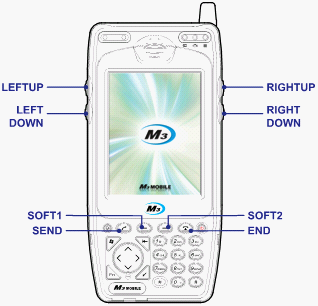 (SKY with phone module)
(SKY with phone module)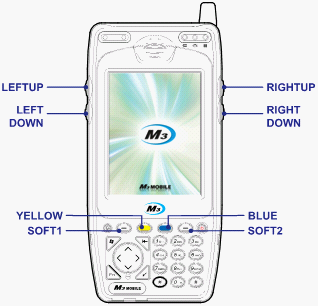 (SKY without phone module)
(SKY without phone module)