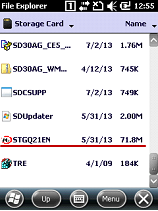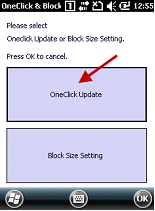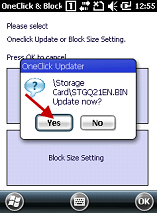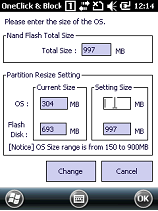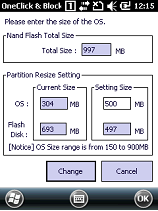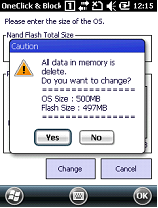OS Update via MicroSD Card
There are two ways of updating OS in M3 ORANGE(OX-10)+:
1. MicroSD Method
2. USB Method
YouTube Movie.
2. M3 OX-10P/S OS update #2[OS Update via OneClick]
3. M3 OX-10P/S OS update #3[OS Update via SDCard]
4. M3 OX-10P/S OS update #4[OS Update via USB]
CAUTION
* Use AC power while OS update process.
Every information or configurations will be removed after OS update.
What’s different between M3 ORANGE(OX-10) + and S? The phone feature!, OR + : HSPA+(3G) and OR S : GSM(2G)
If wrong OS updated between QVGA and VGA, the screen’ll be whiten, in this case, please reinstall with correct boot file from the boot menu(could be needed your imagination for boot option and steps…)
A. One Click Update
a. Copy OS update 2 files SDUpdater.nb0(Boot file) and STABCCDD.bin(OS image) to root folder of microSD card. Then insert the SD card to the device.
l ST : Standard
A : Phone type(None, 2G or 3G),
B : LCD type(QVGA or VGA),
CC : Number(version no.),
DD : Language(EN, CN, KO etc)
Ex) STGQ21EN.bin(OS file name) : Standard, GSM, QVGA, 21st, English version
The actual OS version is S4STGQ6121EN.
ie) Root folder: The root folder of any partition is the "highest" folder in the hierarchy. The root folder contains all other folders and can also contain files. For example, the root folder of the main partition on your computer is probably C:\. The root folder of your DVD or CD drive might be D:\. The term root may also be relative to whatever location you're talking about. For example, the files contained in the folder (but not subdirectories of) C:\Users may be referred to as the files in the root of C:\Users.
b. Then the device will be turned off and gone into the boot menu for OS update automatically.
Once update done, launched OS automatically.
c. Block Size Setting : The ROM(1GB) can be reallocated between device(C:\) and Flash Disk(D:\)
☞ Please be informed that not only OS refreshed but also Flash Disk contents are removed.
Result : Start – Settings – System - Memory
B. Using Boot Menu method.
a. Turn off the device by pressing the power button for approximately 10 seconds. Then, while pressing the right arrow button, press power button to enter the boot menu.
|
|
2) USB Download
3) Clean Boot
4) Factory Reset
5) Device ID(UUID)
6) D_Serial : Comport8
0)
|
Exit : Launch OS imageHardware Version : NWSCBP
CPU : Samsung-S5PC100 833MHz
RAM 256MB / ROM 1GB
|
|
b. Select 1) SD Download then below screen shows up.
Select 3) BOOT+FLASH.BIN
c. Below page will be appeared
Note : If the SD card contain several Flash image, this page shows up to 4 detectable files randomly.
d. The updating % will be shown at the bottom, once complete below image’s shown.
Select ‘0’ then OS will be booted up.
e. Check the updated OS version (Start – Settings – System – Device Info)