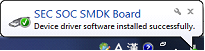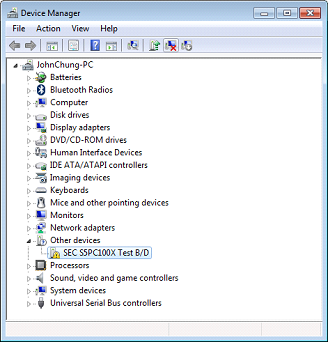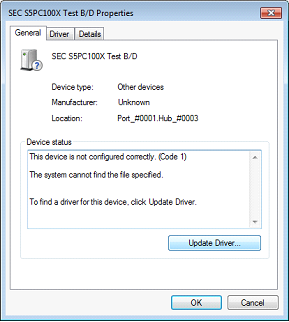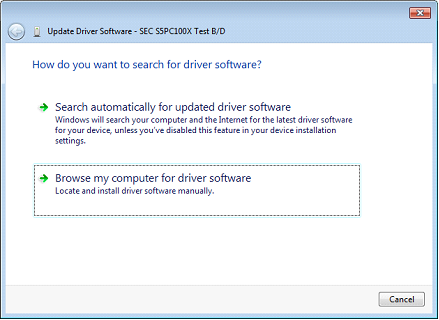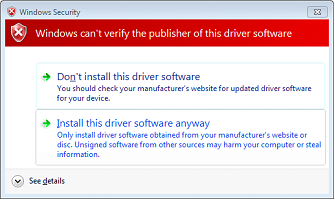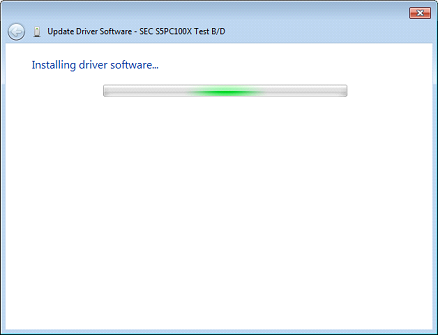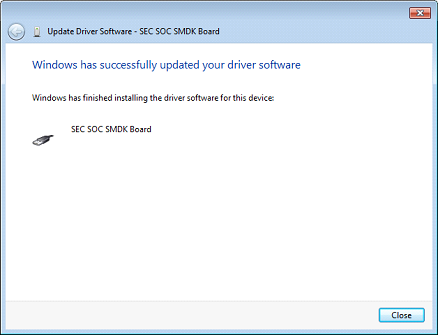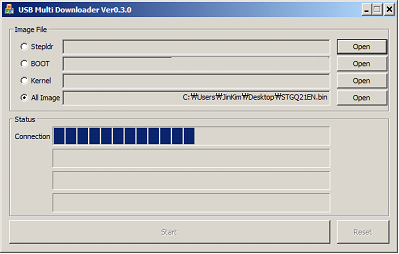OS Update via USB Downloader(32bit only)
NOTE
Driver installation only needs to be done for the first time.
The device must be on the cradle with AC power before select ‘USB Download’ in main boot page.
A. Driver Installation
a. Download all necessary files to your PC.(ORANGE(OX-10) +/S uses same drivers and tool with M3 SMART WM)
① OS file.
b. Turn off the device by pressing the power button for approximately 10 seconds.
Then, while pressing the right arrow button, press power button to enter boot menu.
|
|
[STANDARD BOOT MENU 1.x.x]
0) SD Download
1) USB Download
2) Clean Boot
3) Factory Reset
4) Device ID(UUID)
5) D_Serial : Comport8
6) ALL Format
Select Number
7) Exit : Launch OS image
Hardware Version : NWSCBP
CPU : Samsung-S5PC100 833MHz
RAM 256MB / ROM 1GB
|
c. From the boot menu, press ‘2) USB Download’ to enter USB Download Mode. Then, press ‘1’ to prepare the PDA for USB OS update.
|
[ USB Download Mode ]
1)USB Download
0) Return to BOOT MENU!
|
|
d. ‘Found New Hardware’ message will be displayed on your PC and will automatically install required driver.
If the driver is installed properly, please go to step B, otherwise proceed to step 5.
e. If the driver is not installed properly, the driver must be installed manually.
Please open Device Manager. (Control Panel > Hardware and Sound > Devices and Printers > Device Manager).
f. Double click on SEC S5PC100X Test B/D to open the properties and click on Update Driver…
g. Click on Browse my computer for driver software
h. Then, select the folder where the driver files are located by click on Browse…
i. When a warning window pops up, click on Install this driver software anyway.
Then, it will start installing driver software.
j. Close the window after the driver installation is successfully done.
B. USB Update
1. Launch USBDown.exe to start OS update.
2. Select ‘All Image’ and click on Open to select Images.bin, OS file.
3. When the correct OS file is selected, click start to proceed.
4. The updating % will be shown at the bottom in the PDA, once complete below image’s shown.
Select ‘0’ then OS will be booted up.