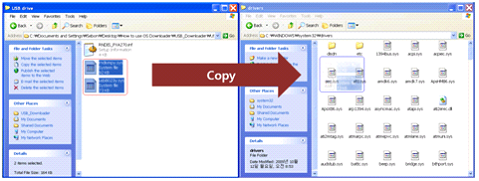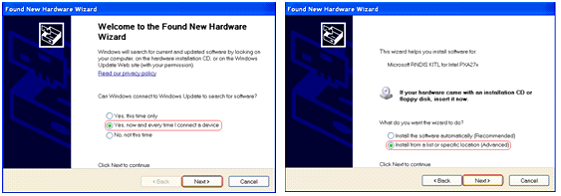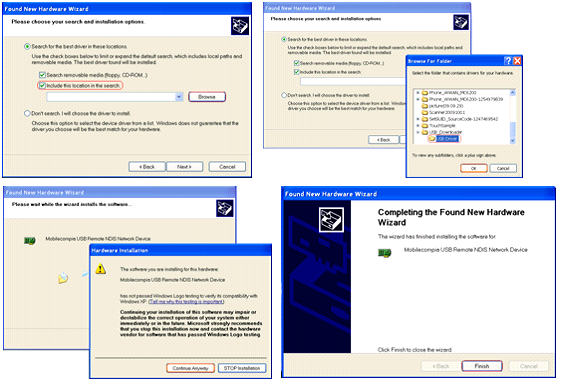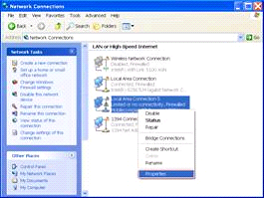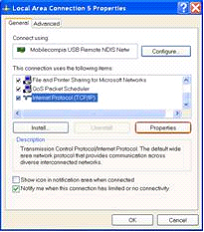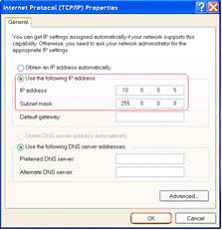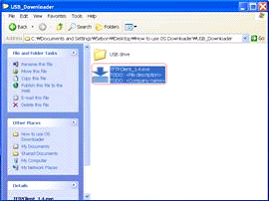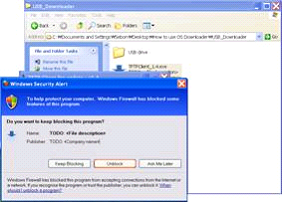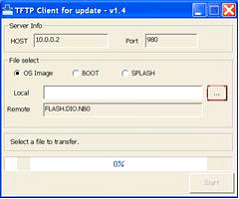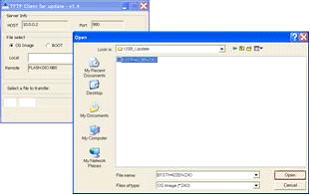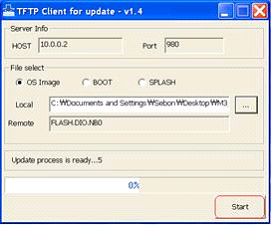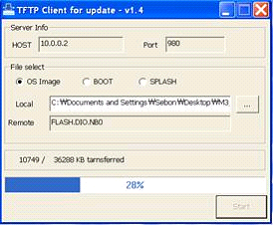OS Update via USB Downloader(32bit only)
CAUTION
Use fully charged battery or AC power while OS update process.
Every information or configurations will be removed after OS update.
Check first whether the WLAN module type is Summit or Samsung, or wrong OS update may cause severe damage to device leading to RMA process.
I. Installation
1. Download the USB_Downloader and OS update files to your PC.
2. Copy the rndismpy.sys and usb8023y.sys files (in USB_Downloader-> USB drive) to on your PC in this path (Windows\System32\Drivers).
3. Turn off the device (The device power will be turned off by pressing the ‘Power button’ for ten seconds.)
4. Press the right arrow key then briefly press Power button. [MBOOT MENU] will be displayed.
5. Please select [Update] -> [TFTP Update] then select the requested updates.
6. On the screen ‘Waiting for USB connect…’ will be displayed.
7. Please connect the device to PC via USB cable.
8. Now the PC will detect NEW hardware.
9. For install driver you have to browse the Folder in USB_Downloader -> USB Driver. The driver is called ‘RNDIS_PXA270.inf’.
10. Turn off the device (The device power can be turned off by pressing the ‘Power button’ for ten seconds.).
11. Press the right arrow key together with Power button. [MBOOT MENU] will be displayed.
12. Please select Update -> TFTP Update then select the requested updates.
13. On the screen ‘Waiting for USB connect…’ will be displayed.
14. Please connect the device to PC via USB cable.
15. On your PC Network Connections -> MobileCompia Network -> Properties.
16. Internet Protocol (TCP/IP) -> Properties.
17. Set IP: 10.0.0.5 / Subnet Mask: 255.0.0.0
II. Upload OS
1. Run TFTPClientV1.4.exe in USB_Downloader.
2. Update OS in the order Splash -> Boot -> OS image.
3. The device should be turned off first. Press the right arrow button and keep pressing. Press the power button briefly. The [MBOOT MENU] will be displayed.
4. From boot menu, select [Update] -> [TFTP Update].
5. The upload is ready to proceed, when you see the message 'Update process is ready' on the TFTP Client.
6. When you see above message, press 'Start' to begin the upload process.
CAUTION - Do not power off the device or remove Ethernet cable during this process.
OS update will remove the previous Flash Disk files. To copy the flash disk files back to the PDA, you can either use SD card or ActiveSync (via USB).