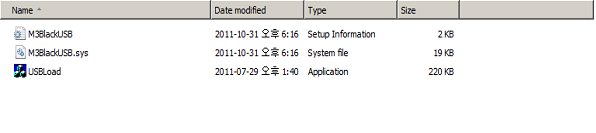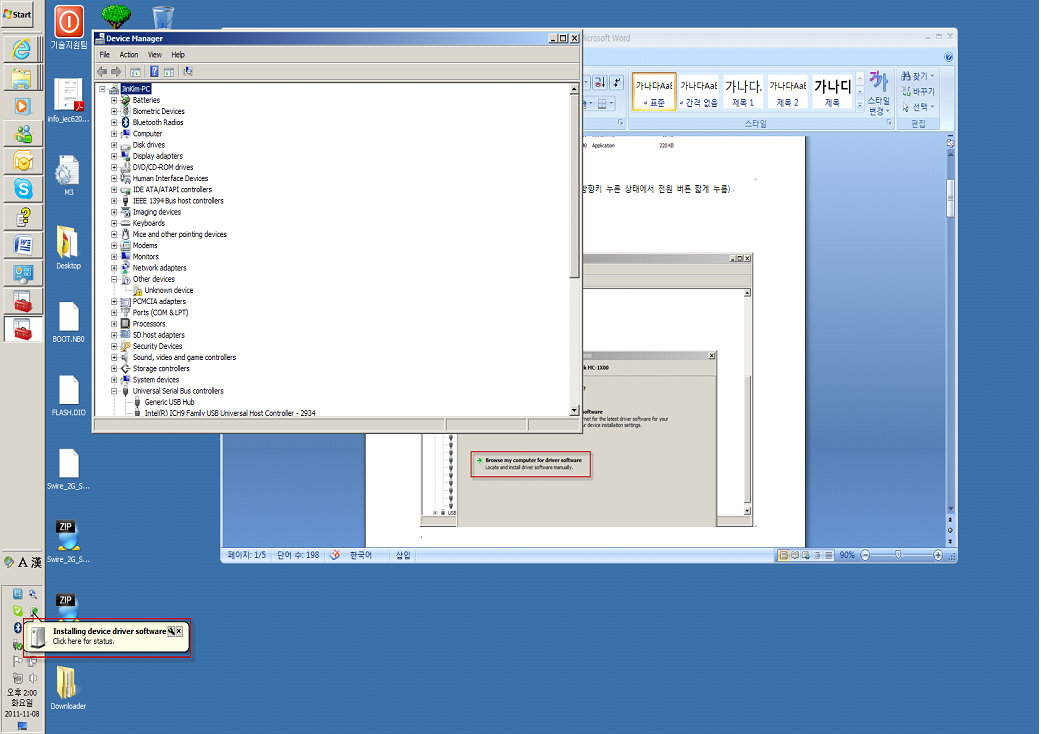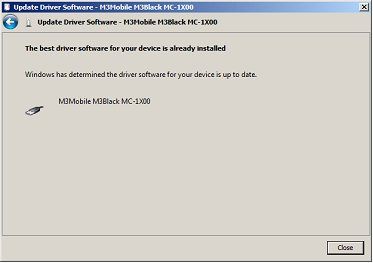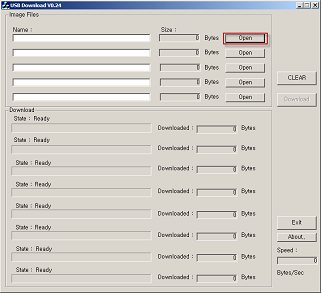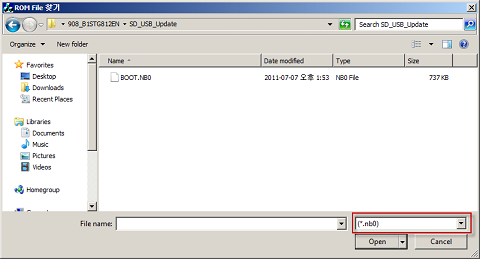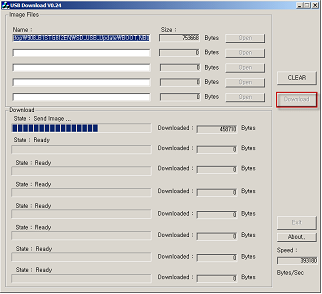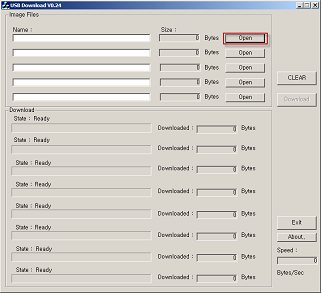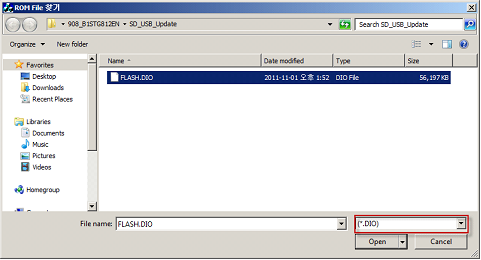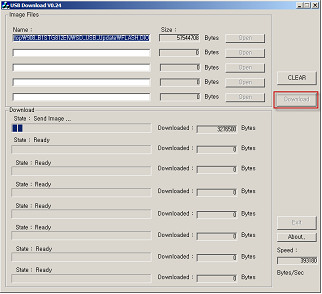OS Update via USB in Windows 7 (M3 SKY)
CAUTION
Use fully charged battery or AC power while OS update process.
Every information or configurations will be removed after OS update.
Check first whether the WLAN module type is Summit or Samsung, or wrong OS update may cause severe damage to device leading to RMA process.
This method can only be used while you are using Windows 7. Because of Firewall on Windows 7, USB update method for Windows XP cannot be used to update OS
Also M3 SKY (Summit model only) must have installed compatible boot version to use this method.
- MC-7100 series must have boot version installed higher than MBoot V 4.1.5
- MC-7500 series must have boot version installed higher than MBoot V 9.0.8
You can check this information either from MBoot menu or from [Start] [Setting] [System] [Device Info].
Download M3 Black Driver from this Link. (Contents: M3BlackUSB.inf, M3BlackUSB.sys, USBLoad.exe)
A. Get into Mboot Menu (Turn off the device first, while the device has turned off, press right directional key and tap power button.)
B. Select [1. Update] [2. USB Update] [1.Windows 7]
C. Place device on cradle and connect to PC via USB cable.
D. Your PC will show following message ‘Installing device driver software’
E. Move on to following paths Start->Device and Printer->Device manager and choose unknown device from lists below, right click on it and choose ‘Update Driver’.
F. Once you got pop up window, choose ‘Browse my computer for driver software.’
G. Choose ‘SKY_Win7_Downloader’ folder which contains M3BlackUSB.inf, M3BlackUSB.sys.
H. Once the installation is successfully done, you will be able to see, ‘The best driver software for your device is already installed’ message.
I. Run USBLoad.exe file which was downloaded with other files that you have used to install driver for device.
J. Click ‘Open’ and find Boot file manually, at this stage it could be handy for you to choose filename extension as ‘*.nB0’ to make sure you are choosing right file to be installed.
K. Once you have chosen the right file to be installed, click ‘Download’ on right hand side to process installation.
L. Once you see ‘Write Done Reset device !!’ message from the PC USBLoader, press ‘0’ from the device to proceed reset.
M. Turn off the device and remove it from the cradle, once you get into Mboot Menu, place the device at cradle again, you will be able to see ‘USB Connected’ message from the device screen.
[1. Update] [2. USB Update] [1. Windows 7]
N. Click ‘Open’ on ‘USBLoad.exe’.
O. Choose OS Image file (Choose filename extension as *.DIO)
P. As above, press ‘Download’ and wait until you get the message. ‘All files Download Complete.’
Q. Proceed reset from the device by press ‘0.Reset’, once you see the message ‘Write Done Reset device !!’