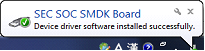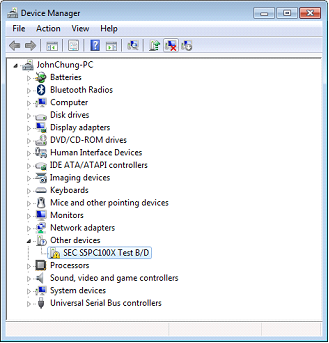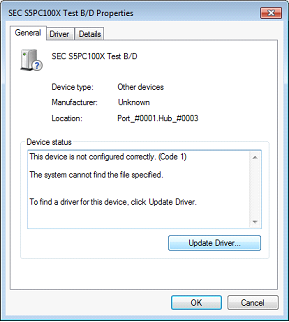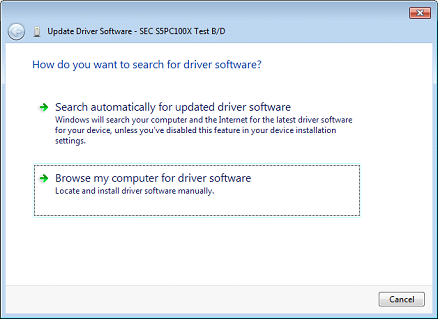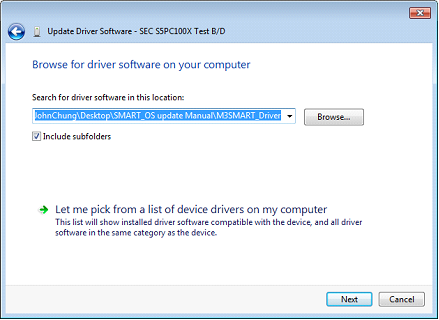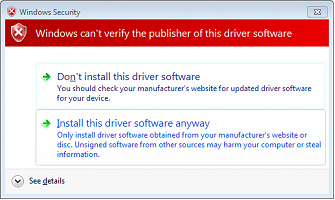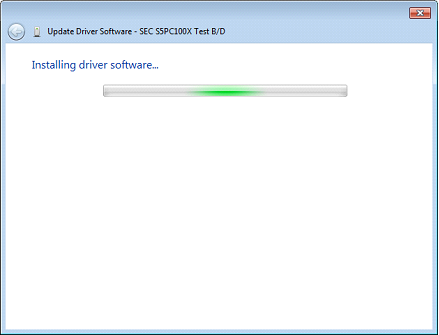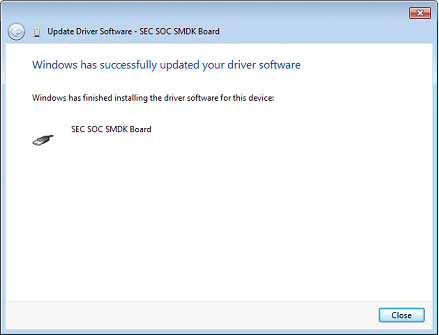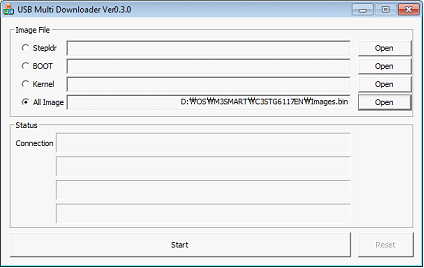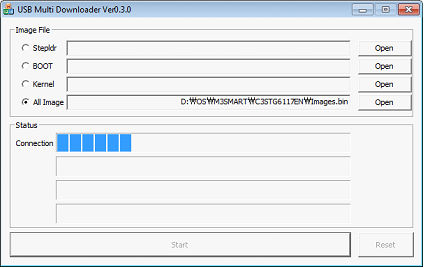OS Update via USB Downloader(32bit only)
NOTE
Driver installation only needs to be done for the first time.
I. Driver Installation
1. Download all necessary files to your PC.
① OS file.
2. Turn off the device by pressing the power button for approximately 10 seconds.
Then, while pressing the right arrow button, press power button to enter boot menu.
|
|
[BOOT MENU 1.0.2]
1) SD Download
2) USB Download
3) Clean Boot
4) Factory Reset
5) Device ID(UUID)
6) Debug Serial:[NO]
7) ALL Format
Select Number
0) Exit:Launch OS image
SAMSUNG-S5PC100 833MHz
RAM 256MB / ROM 1GB
|
3. From the boot menu, press ‘2’ to enter USB Download Mode. Then, press ‘1’ to prepare the PDA for USB OS update.
|
[ USB Download Mode ]
USB Download Ready..
Please Send Image File
0) Power Off
|
When it displays USB Download Ready, connect the PDA to the PC.
|
4. Place M3 SMART on the cradle and connect to a PC via USB cable. ‘Found New Hardware’ message will be displayed on your PC and will automatically install required driver.
If the driver is installed properly, please go to step 11, otherwise proceed to step 5.
5. If the driver is not installed properly, the driver must be installed manually.
Please open Device Manager. (Control Panel > Hardware and Sound > Devices and Printers > Device Manager).
6. Double click on SEC S5PC100X Test B/D to open the properties and click on Update Driver…
7. Click on Browse my computer for driver software
8. Then, select the folder where the driver files are located by click on Browse…
9. When a warning window pops up, click on Install this driver software anyway.
Then, it will start installing driver software.
10. Close the window after the driver installation is successfully done.
11. Launch USBDown.exe to start OS update.
12. Select ‘All Image’ and click on Open to select Images.bin, OS file.
13. When the correct OS file is selected, click start to proceed.
When OS update is complete, PDA will display complete message on the screen. Then press ‘0’ to launch OS image.