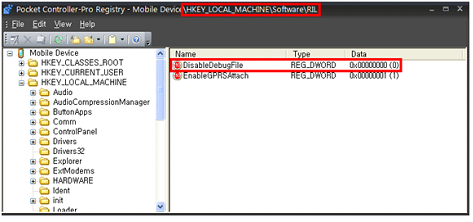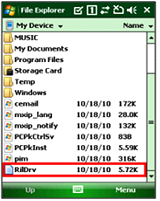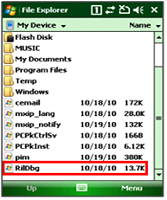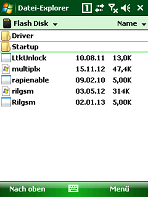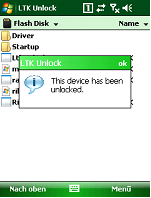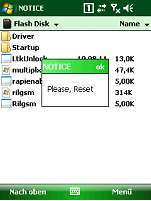RIL Log
How to obtain a RIL Log
This document guides the user to obtain a RIL log for WWAN (GSM, HSDPA) modules. There are two ways in obtaining a RIL log file.
- Changing a registry value for 3G only
- Using rilgsm.dll for 2G GSM Only
1. Changing Registry Value (For 3G Only)
If your device does not have the registry key, DisableDebugFile, use the second method to obtain the RIL log.
i. Change the following registry value to ‘0’
[HKEY_LOCAL_MACHINE\Software\RIL] DisableDebugFile: 0
User can either use a registry editor or StartUp.inf to edit the value of registry.
For using StartUp.inf to modify the registry value, please refer to M3 FAQ.
An example of a registry editor is shown above.
ii. After changing the registry value, soft reset the device.
iii. When PDA boots up, RilDrv.txt file will appear in root directory.
When M3 ask for RIL log, please turn on the PDA and reproduce the issue.
Then, send the copy of RilDrv.txt or RilDbg.log to M3 Mobile Technical Support.
The RilLog file’s hidden as a default so please tab menu and check ‘Show All Files’.
|
|
|
Left: RilDrv.txt file is created in the root directory when registry changing method is used.
Right: RilDbg.log file is created in the root directory when rilgsm.dll is used.
|
2. Using RILGSM.DLL to Obtain RIL Log File (For SKY 2G GSM Only.)
This method requires copying rilgsm.dll to Windows folder. To copy the dll file to Windows folder, the operating system must be unlocked. Follow below steps.
i. Copy m3sky7500summmit_rilgsm_debugfile.zip to Flash Disk folder
Run ‘Rilgsm.exe’ then below messages show up.
Please, make a soft-reset.
ii. When PDA boots up, RilDbg.log file will appear in root directory.