|
|||||
|
1. Click [Start][Settings]
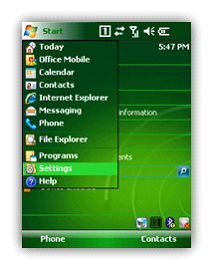 |
2. Click [Connections]
 |
|
3. Click ‘Add a new modem connection’ either in ‘My ISP’ or ‘My Work Network’.
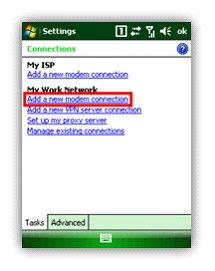 |
4. Assign a unique name for the connection and select ‘Cellular Line (GPRS)’ from the drop down menu. Then, click ‘Next’
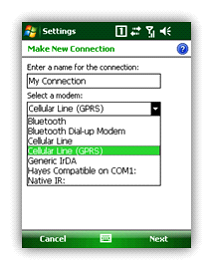 |
|
5. Enter ‘Access point name’ that is provided by the operator. Then, click ‘Next’.
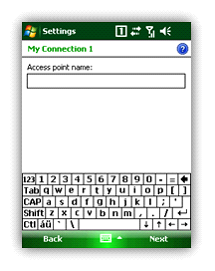 |
6. Enter Username and password that are also provided by the operator. Then, click ‘Finish’.
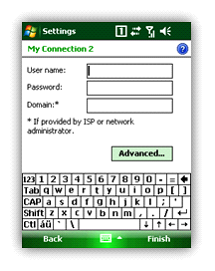 |
|
7. After the GPRS profile is created, you can connect to the profile in ‘Manage existing connections’ from (iii).
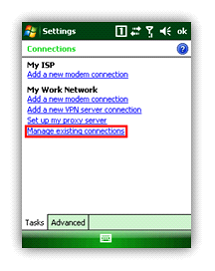 |
8. Select one profile. Then, press and hold the stylus pen on the profile. From the pop-up menu, click ‘connect’ to connect to GPRS.
 |
|
[GPRS_INSTALL]
Install=1
InstalFile=\Flash Disk\Driver\WWAN_Manager.CAB
|
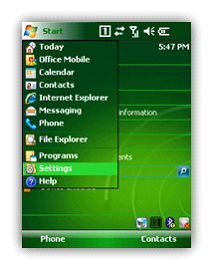
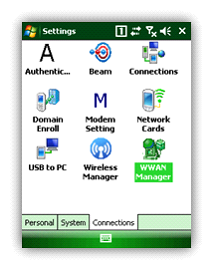
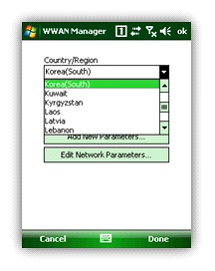
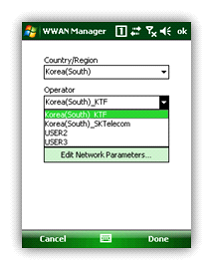
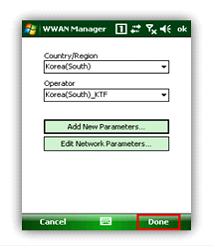
|
[Country_Operator]
NUMBER=
IP_ADDRESS=
DNS_pRIMARY=
DNS_SECONDARY=
WINS_PRIMARY=
WINS_SECONDARY=
APN=
USERNAME=
PASSWORD=
CSD_PHONE_NUMBER=
CSD_USER_NAME=
CSD_USER_PW=
|
|
//GPRS Connection
CopyFile=/S "\Flash Disk\Driver\Country.ini" "\Windows\Provider\Country.ini"
sleep=500
RunExe= /S "\Windows\WWAN_Manager.exe" "Country,Country_Operator "
RegSetValue=/s dword [HKEY_LOCAL_MACHINE\Software\Microsoft\RIL]SetGPRSAuthentication:2
RunExe =/s "\Windows\WWAN_Manager.exe" "1,Country,Country_Operator"
|
|
//GPRS Connection
CopyFile=/S "\Flash Disk\Driver\Korea(South).ini" "\Windows\Provider\Korea(South).ini"
sleep=500
RunExe= /S "\Windows\WWAN_Manager.exe" "Korea,Korea(South)_KTF "
RegSetValue=/s dword [HKEY_LOCAL_MACHINE\Software\Microsoft\RIL]SetGPRSAuthentication:2
RunExe =/s "\Windows\WWAN_Manager.exe" "0,Korea,Korea(South)_KTF"
|
|
[GPRS_INSTALL]
Install=1
InstallFile=\Flash Disk\Driver\WWAN_Manager.CAB
|
|
<wap-provisioningdoc>
<characteristic type="CM_GPRSEntries">
<!--Connection Name: Sample-->
<characteristic type="Sample">
<parm name="DestId" value="{436EF144-B4FB-4863-A041-8F905A62C572}"/>
<!--UserName: -->
<parm name="UserName" value="" />
<!--Password: -->
<parm name="Password" value="" />
<!--Domain: -->
<parm name="Domain" value="" />
<characteristic type="DevSpecificCellular">
<parm name="BearerInfoValid" value="1"/>
<parm name="GPRSInfoValid" value="1"/>
<parm name="GPRSInfoProtocolType" value="2"/>
<parm name="GPRSInfoL2ProtocolType" value="ppp"/>
<!--APN: rsit.comcel.com.co -->
<parm name="GPRSInfoAccessPointName" value="rsit.comcel.com.co"/>
<parm name="GPRSInfoAddress" value=""/>
<parm name="GPRSInfoDataCompression" value="1"/>
<parm name="GPRSInfoParameters" value=" "/>
</characteristic>
</characteristic>
</characteristic>
</wap-provisioningdoc>
|
|
[SET_GPRS]
Install= 1
[GPRS_INSTALL]
Install=1
InstallFile=\Flash Disk\Driver\WWAN_Manager.CAB
|