|
How to Launch Boot Menu
M3 RED / GREEN - Does not support boot menu
M3 SKY - Turn off M3 SKY by pressing the power button for 10 seconds. Then while pressing the right directional button, turn on the device by pressing the power button.
|
[MBOOT MENU]
1. Update
2. Format All
3. Device ID
4. Clean Boot - No
5. Factory Reset
Enter. Select
0. Exit (Boot)
MBoot
v3.1.3_[520Mhz/128MB]
|
 |
 |
MM3 - Turn off MM3 by pressing the power button for 10 seconds. Then while pressing the right directional button, turn on the device by pressing the power button. (Same as M3 SKY)
|
[MBOOT MENU]
1. Update
2. Format All
3. Device ID
4. Clean Boot - No
5. Factory Reset
6. Debug Serial - No
Enter. Select
Exit (Boot)
|
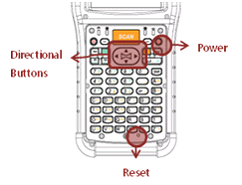 |
M3T - Turn off the device by pressing the reset button for approximately 5 seconds. Then press and hold the power button. Then turn on the device by pressing the reset button. The power button must remain pressed. When the screen fires up, release the power button and press it again.
|
[MC-6700]
1. OS Launch
2. USB Update
3. SD Update
4. Factory Reset
5. EBOOT Config
|
 |
M3 POS - Turn off the device by pressing the reset button for approximately 5 seconds. Then press and hold the power button. Then turn on the device by pressing the reset button. The power button must remain pressed. When the screen fires up, release the power button and press it again. (Same as M3 T)
|
[M3 POS]
1. OS Launch
2. Factory Reset
3. USB Update
4. SD Update
|
 |
Note that if the Boot and OS information are not compatible each other, then you cannot access to Boot menu.
Please refer "One-click Update" of OS section, if they are different.
M3 ORANGE(OX-10) - Turn off M3 ORANGE(OX-10) by pressing the power button more than 10 seconds. Then press and hold the right navigation button and press the power button briefly.
|
[PBOOT MENU]
1. USB Update
2. SD Update
3. Clean Boot - No
4. Factory Reset - No
5. Debug Msg - No
6. Device ID
0. Exit
|
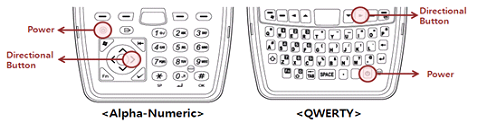 |
M3 SMART WM - Turn off the device by pressing the power button for approximately 10 seconds.
Then, while pressing the right arrow button, press power button to enter the boot menu.
 |
[BOOT MENU 1.0.2]
1) SD Download
2) USB Download
3) Clean Boot
4) Factory Reset
5) Device ID(UUID)
6) Debug Serial:[NO]
7) ALL Format
Select Number
0) Exit:Launch OS image
SAMSUNG-S5PC100 833MHz
RAM 256MB / ROM 512MB
|
M3 ORANGE PLUS & S WM(OX-10P/10S) - Turn off the device by pressing the power button for approximately 10 seconds.
Then, while pressing the right arrow button, press power button to enter the boot menu.
|
[Standard Boot MENU]
1. SD Download
2. USB Download
3. Clean Boot
4. Factory Reset
5 .Device ID
6. D_Seiral :Comport8
7. ALL Format
Select Number
0) Exit :Launch OS image
|
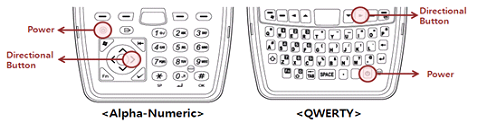 |
M3 BLACK - Turn off the device by pressing the power button for approximately 10 seconds.
Then, while press and holding right arrow button ( ), press the power (
), press the power ( ) button briefly to enter the boot menu.
) button briefly to enter the boot menu.
|
M3 BLACK Boot Menu
|
|
[ BOOT MENU x.x.x ]
1) SD Download
2) USB Download
3) Clean Boot
4) Factory Reset
5) Device ID(UUID)
6) D_Serial : Debug Mode
7) All Format
Select Number :
0) Exit : Launch OS Image
Hardware Version: NWSCBP
CPU : TI AM3715 1GHz
RAM 256 or 512MB / ROM 8GB
|
M3 UL10 / OX-10C - Turn off the device by pressing the power button for approximately 10 seconds.
Then, while press and holding right arrow button ( ), press the power (
), press the power ( ) button briefly to enter the boot menu.
) button briefly to enter the boot menu.
|
M3 UL10 Boot Menu
|
|
[ BOOT MENU 2.x.x ]
1) SD Download
2) USB Download
3) Clean Boot
4) Factory Reset
5) Device ID(UUID)
6) D_Serial : Comport8
Select Number :
0) Exit : Launch OS Image
CPU : SAMSUNG-S5PC100 833MHz
RAM 256MB / ROM 1GB
|
M3 ORANGE PLUS & S WM(OX-10P/10S) Hidden Boot Menu - Turn off the device by pressing the power button for approximately 10 seconds.
Then, while pressing the 7(QVGA) or 8(VGA) key button, press power button to enter the Hidden boot menu.
[VGA or QVGA HW Speicial Mode] [ST]
1. Modem : Enable[O]
2. Wifi(Summit) : Enable[O]
3. Scanner : Enable[O]
4. Camera : Enable[O]
5 .BT : Enable[O]
6. GPS/RFID : Enable[O]
NWCBP
(Wifi : Summit)
9. Go to OS Download page!
0. OS Launch(CleanBoot)!
* Please make sure your device specifications before configure this mode carefully.
M3 BLACK WM/CE Hidden Boot Menu - Turn off the device by pressing the power button for approximately 10 seconds.
Then, while pressing the 8(QVGA, VGA) key button, press power button to enter the Hidden boot menu.
[HW Speicial Mode] [ST]
1. Modem: Enable[O]
2. Wifi(30AG or 40L or 45N): Enable[O]
3. Scanner : Enable[O]
4. Camera : Enable[O]
5 .BT: Enable[O]
6. GPS(Internal or Modem) : Enable[O]
NWSCBP
(Wifi : Summit 30AG or 40L or 45N)
0. OS Launch(CleanBoot)!
* Please make sure your device specifications before configure this mode carefully.
OX10-1G WM/CE Hidden Boot Menu - Turn off the device by pressing the power button for approximately 10 seconds.
Then, while pressing the 8(QVGA, VGA) key button, press power button to enter the Hidden boot menu.
[HW Speicial Mode] [ST]
1. Modem: Enable[O]
2. Wifi(45N): Enable[O]
3. Scanner : Enable[O]
4. Camera : Enable[O]
5 .BT: Enable[O]
6. GPS(Internal or Modem) : Enable[O]
NWSCBP
(Wifi : Laird 45N)
0. OS Launch(CleanBoot)!
* Please make sure your device specifications before configure this mode carefully.
