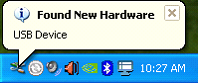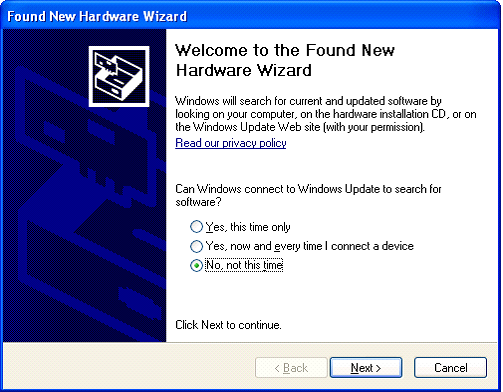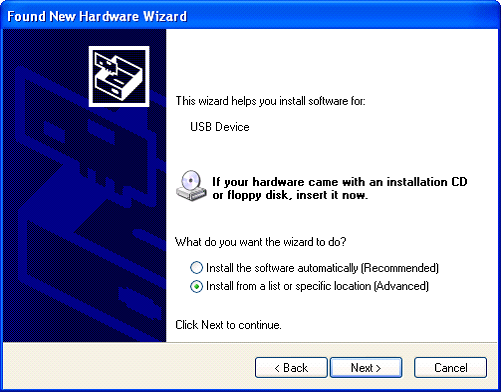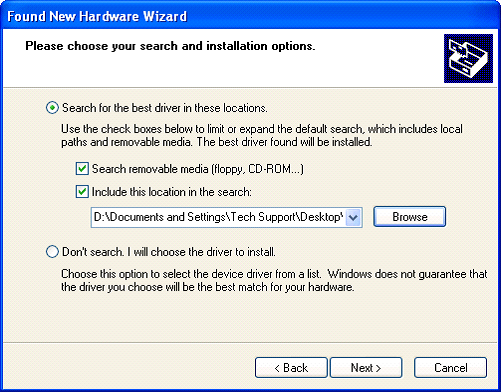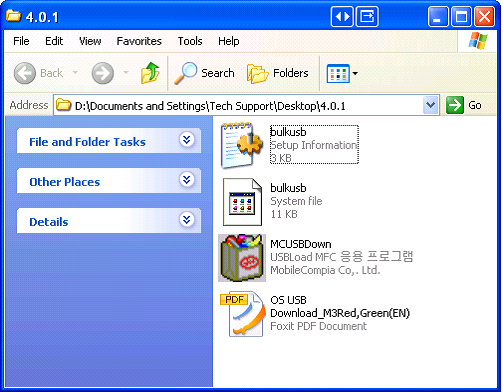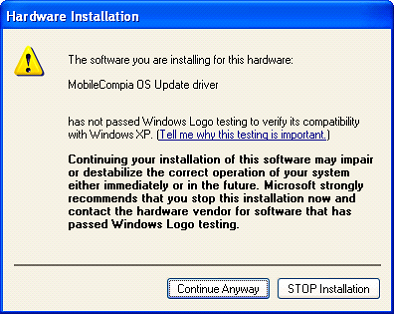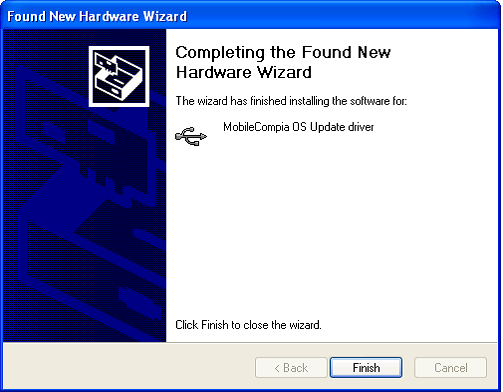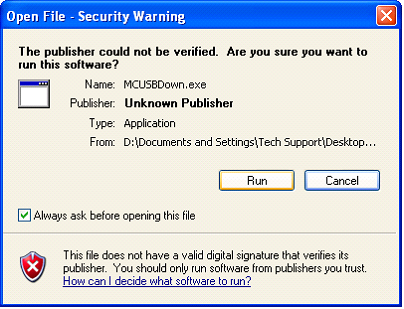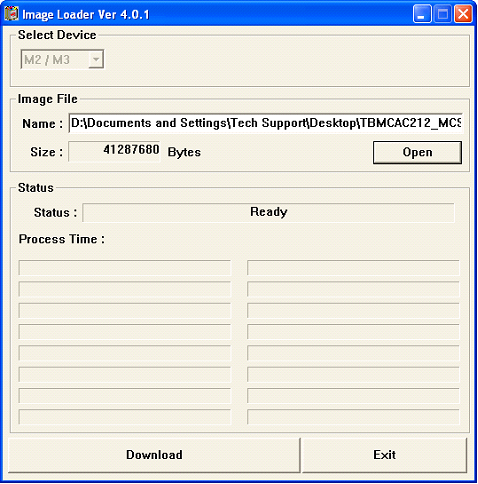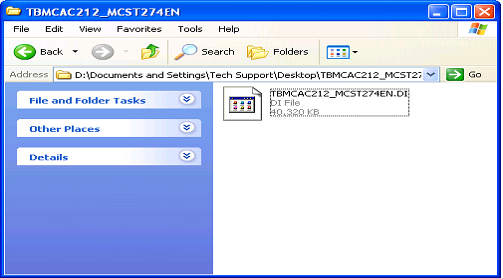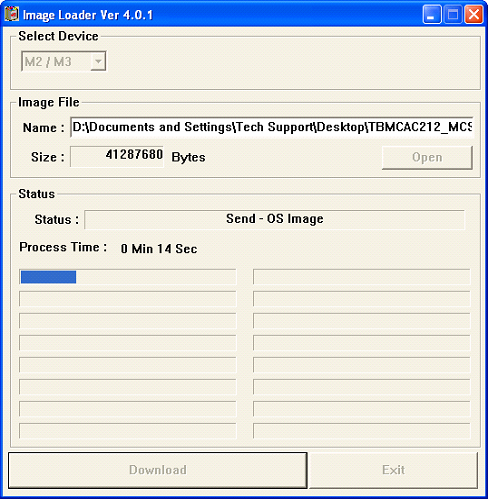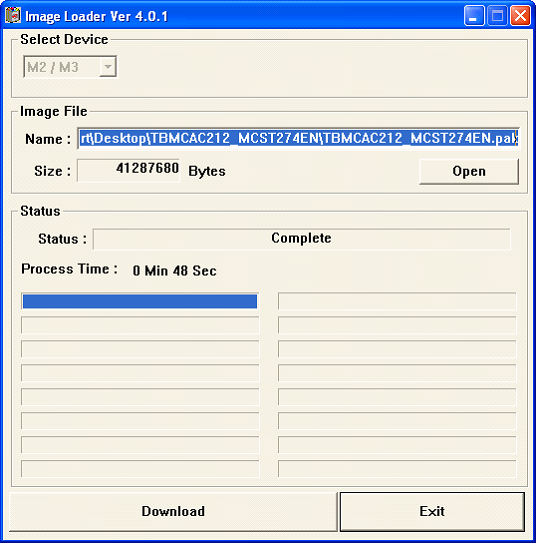OS Update via USB Downloader(32bit only)
CAUTION
Use fully charged battery or AC power while OS update process.
Every information or configurations will be removed after OS update.
I. Installation
1. Download the USB_Downloader and OS update files to your PC.
2. Turn off the device by pressing the reset button for approximately 4 seconds.
Remember, with hard reset you will lose all your data except the one in flash disk.
3. Press the power button and hold. While the power button is kept pressed, please press the reset button briefly.
4. At this moment you should be able to see ‘Waiting From USB… ’ message on M3 screen.
5. Place PDA on the cradle (connected to PC) or directly connect to PC via USB cable.
6. ‘Found New Hardware’ message will be displayed on your PC.
7. If the device is connected to the PC for the first time, Microsoft windows will start New Hardware Wizard automatically. From the options, choose “No, not this time”, then click “Next>” to proceed.
*If this is not the first time, please go to Step 11.
8. Choose “Install from a list or specific location (Advanced)” option then proceed.
9. Check “Include this location in the search:” option then, specify the location of the folder which contains the driver files: bulkusb.sys, bulkusb.inf.
Usually those driver files are included in 4.0.1 folder.
10. When the warning window appears, click “Continue Anyway”.
Then, click 'Finish' to complete driver installation.
11. Run MCUSBDown.exe in 4.0.1 folder. Click 'Run' when the warning appears.
From Image Loader Ver 4.0.1, click 'Open' then select the OS image.
NOTE: If the downloaded OS file only contains .DI file, change the extension of the file to .PAK
12. Click 'Download' to start updating OS.
13. When the Status is Complete, click 'Exit' to complete OS writing.
14. When the new OS image is successfully written, it will show "Image Upgrade Complete!" on the PDA's screen.
Then, reset the device to finish OS update procedure.
OS update will remove the previous Flash Disk files. To copy the flash disk files back to the PDA, you can either use SD card or ActiveSync (via USB).